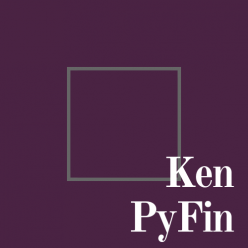There are a lot to say for graphing, or plotting. The package we used in Python is matplotlib, versus ggplot in R programming. In order to illustrate plotting, I also import numpy here to create some sample dataset.¶
from matplotlib import pylab as plt
import numpy as np
You can simply create plots like this:¶
x =np.linspace(-np.pi, np.pi, 255,endpoint=True)
# numpy's linespace function is pretty good at creating a x axis
y = np.sin(x)
plt.plot(x,y)
plt.show()
# Of course you can overlap plots
x =np.linspace(-np.pi, np.pi, 255,endpoint=True)
y = np.sin(x)
z = 2*x
plt.plot(x,y)
plt.plot(x,z)
plt.show()
Just need to make sure two plots run at the same time and they will be overlapped. At least one axis is the same among plots otherwise it will return an error.¶
If you want to customize the output, you need to do more.¶
The syntax for subplot is plt.subplot(No.row No.Col No.)
The top left plot of a 2×2 plot is plt.subplot(221)
The plot on its right is plt.subplot(222)
my_plot = plt.subplot(221)
my_plot.plot(x,y)
# usually we store it into a variale for further formatting
my_plot2=plt.subplot(222)
my_plot2.plot(x,z)
plt.show()
Setting The Plot Space¶
# Set the canvas
# The value in figsize is how many increments
plt.figure(figsize=(8,5), dpi=80)
my_plot = plt.subplot(111)
my_plot.plot(x,z)
# You can also set how the plot is being framed
my_plot.spines['right'].set_color('none')
my_plot.spines['top'].set_color('none')
my_plot.xaxis.set_ticks_position('bottom')
my_plot.yaxis.set_ticks_position('left')
# This property sets how the graph looks like
my_plot.spines['left'].set_position(('axes',0))
my_plot.spines['bottom'].set_position(("axes",0))
##### What if we change "axes" to" data"?
plt.show()
And More¶
# Set the canvas
# The value in figsize is how many increments
plt.figure(figsize=(8,5), dpi=80)
my_plot = plt.subplot(111)
# You can also set color, line width, style and label
my_plot.plot(x,y,color="red", linewidth=1.5, linestyle="-", label="cosine")
# You can also set how the plot is being framed
my_plot.spines['right'].set_color('none')
my_plot.spines['top'].set_color('none')
my_plot.xaxis.set_ticks_position('bottom')
my_plot.yaxis.set_ticks_position('left')
# This property sets how the graph looks like
my_plot.spines['left'].set_position(('data',0))
my_plot.spines['bottom'].set_position(("data",0))
# I can also manipulate the axises
plt.xlim(x.min()*1.1, x.max()*1.1) # set limits of current axis
plt.xticks([-np.pi, -np.pi/2, 0, np.pi/2, np.pi],
[r'$-\pi
#39;, r‘$-\pi/2
#39;, r‘$0
#39;, r‘$+\pi/2
#39;, r‘$+\pi
#39;])
plt.ylim(y.min()*1.1,y.max()*1.1)
plt.yticks(range(–10,10,1)
)
# annotate a specific point
plt.annotate(r‘$\sin(\frac{\pi}{2})=1
#39;,
xy=(np.pi/2,1), xycoords=‘data’,
xytext=(60, 40), textcoords=‘offset points’, fontsize=16,
arrowprops=dict(arrowstyle=“->”, connectionstyle=“arc3,rad=.2”))
plt.show()
Scatter Plot and More¶
import time
np.random.seed(int(time.time()))
#trial = [i for i in np.random.rand(100) ]
trial = np.array(np.random.rand(100))
y = trial *2
plt.scatter(trial,y)
# we can save the picture file
plt.savefig("test.png",dpi=72)
Histogram¶
Let’s get some finance data for this example¶
from data_source_lib import *
# import our magic lab
get_ins = get_stock_data(["AAPL"],freq= "daily",day_range=300)
my_data = get_ins.get_ondemand_data()["close"]
plt.figure(figsize=(8,5), dpi=80)
my_hist = plt.hist(my_data)
plt.xticks(range(50,300,10))
plt.show()